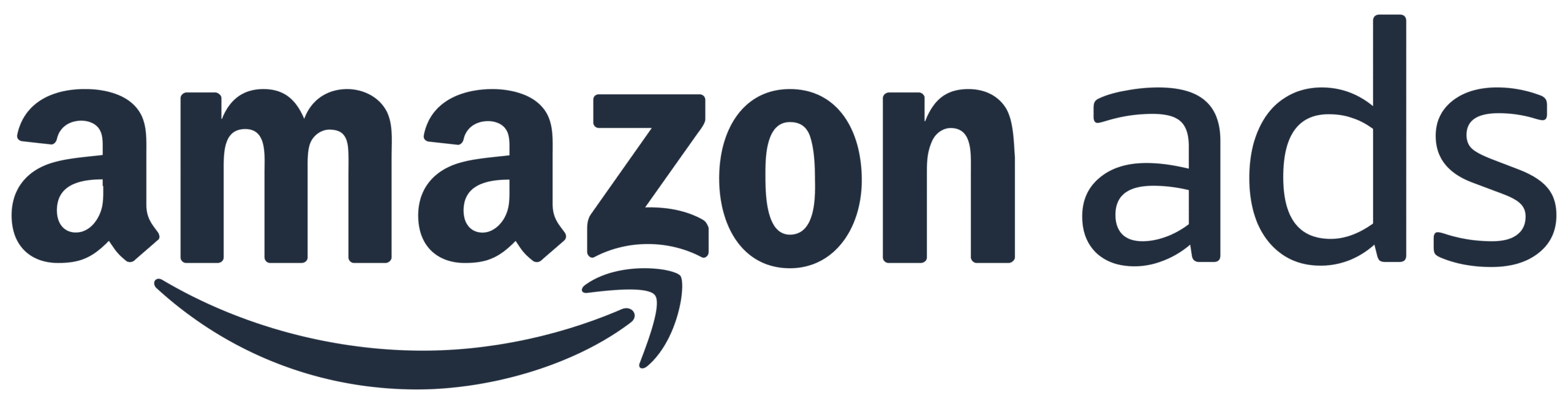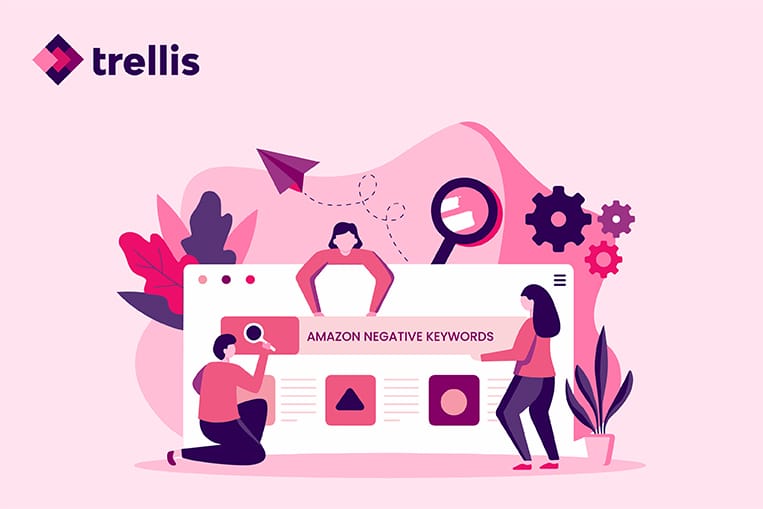Increasing conversion rates and return on ad spend (RoAS) on Amazon are key goals for countless sellers. Refining your targeting strategies is a great place to start. This will ensure your ads reach only the most relevant and likely-to-convert shoppers, reducing potentially wasteful ad spend on irrelevant clicks.
Part of these strategies involves identifying the customers you don’t want, which is just as important as knowing those you do want. This is significant because some search queries can contain your keywords, even if the shopper isn’t interested in what you’re selling. Amazon still serves them your ads and charges you per click, even though they are highly unlikely to convert. I
You can identify and target the customers you want through a good bidding and keyword strategy. But how do you keep away the shoppers you don’t want? By using negative keywords.
This guide covers everything you need to know about Amazon negative keywords, including how you can leverage them to minimize wasted ad spend and optimize your profit margins.
Key takeaways
- Amazon negative keywords exclude your ads from search results of queries containing certain words.
- Having negative keywords can increase conversions, click-through rates, and product rankings, and reduce ad spend.
- There are two match types for negative keywords that offer varying levels of control in excluding your ads from search results.
- Adding and removing negative keywords to a campaign or ad group is relatively simple.
What are Amazon negative keywords?
Amazon negative keywords are words or phrases that prevent your ad from appearing on search results of queries containing specific terms or phrases.
For example, let’s say you sell kid’s clothes on Amazon. Without negative keywords, your ads will appear even when someone searches for men’s clothes because their search query contains the word “clothes.” Shoppers might even click the ad, realize it’s not what they wanted, and immediately leave. Amazon will still charge you for that click.
Adding “men’s” to your negative keyword list will keep your ads hidden for all search queries containing the word. This ensures you spend your ad budget more efficiently on relevant traffic.
Amazon negative keywords vs. regular keywords
Amazon negative keywords are the opposite of regular keywords. Your ad will appear for search queries that contain your regular keywords, but won’t for search queries with the negative keyword. That’s why regular keywords are sometimes called “positive” or “targeted”.
Here are a few more differences between regular and negative keywords:
- Regular keywords have three match types: exact, phrase, and broad. Negative keywords have only two match types: exact and phrase.
- Regular keywords are directly related to your products, while negative keywords don’t have to be
- Negative keywords prevent irrelevant traffic, while regular keywords drive relevant traffic to your products.
- Regular keywords aim to increase conversions, while the role of negative keywords is to improve ad efficiency.

Benefits of using Amazon negative keywords
Here are some ways you can benefit from Amazon negative keywords:
Improve click-through rate (CTR)
Your click-through rate is the number of people who click on your ads after viewing them. You calculate it by dividing the number of clicks your ad gets by the number of ad impressions and multiplying by 100.
Shoppers that don’t need your products won’t click on them. So, serving ads in unrelated search queries will increase the number of impressions without increasing the clicks. Amazon uses CTR to rank organic search results and determine bid winners. A lower CTR negatively affects your ranking in organic search results, potentially preventing your ad from appearing in prime ad placement spots.
Negative keywords ensure your ads appear only to a targeted and relevant audience. This lowers the number of impressions per click because your ads reach users interested in your offering.
Increase conversions
When shoppers encounter your ad in an unrelated search query, they might mistake it for a relevant ad and click on it. When they arrive at your landing page and realize that’s not what they were looking for, they hit back and continue scrolling. You will still pay for that click even if it didn’t result in a conversion.
Negative keywords ensure Amazon displays your ads only to shoppers with a search intent that closely aligns with your offer. If these users click on your ad, they are likely interested in your offering, so it’s easy to convert into a sale. It decreases the number of clicks per conversion, improving your ROI.
Improve ROI
Displaying your ads in non-relevant search queries can increase the Advertising Cost of Sales (ACoS) and reduce the RoAS because you pay for clicks that don’t follow through with a purchase.
With negative keywords, your ads appear only in relevant search queries. Each click you pay for is more likely to convert into a sale, therefore increasing your RoAS and lowering your ACoS.
Improve product rankings
Amazon’s algorithm uses performance metrics like CTR and conversion rates to determine search results rankings. Products and sellers with high CTR and conversion rates rank higher than those with poor performance. It also uses ad performance to auction ad spaces.
As mentioned, showing your ads in search results for queries related to your product can increase the number of clicks from interested shoppers who are likely to convert. Doing so increases click-through and conversion rates, helping your product to rank higher in organic results and increasing visibility.
Avoid internal ad competition (keyword cannibalizing)
Keyword cannibalization occurs when multiple ads from the same advertiser compete for the same or similar keywords in search results. It reduces their performance and drives up costs. Negative keywords can prevent this overlap.
For example, let’s say you sell shoes and have two different PPC campaigns: one for running shoes and another for athletic sneakers. If you don’t utilize negative keywords, both ads could appear simultaneously for the same search, increasing competition, cost per click, and lowering the CTR for each campaign.
You can avoid this cannibalization by adding “athletic sneakers” as a negative keyword in the running shoes campaign and “running shoes” in the athletic sneakers campaign.
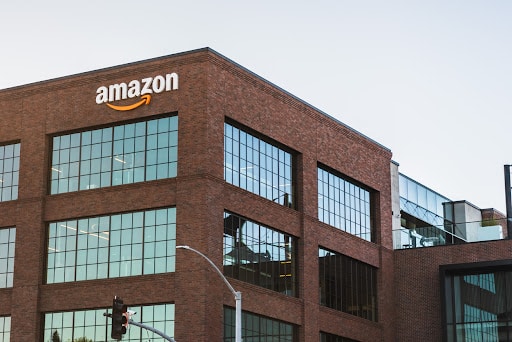
Amazon negative keywords types
There are two different match types for negative keywords: Amazon search phrase match and exact match. Understanding what they mean and how they work will help you engage with them more flexibly and choose the best option for your campaign goals.
Negative phrase match
A negative phrase match prevents your ad from appearing in search queries that contain a certain set of words in an exact sequence. It allows for slight misspellings and plurals.
For example, let’s say your negative phrase match is “junior tennis rackets.” Search queries like “rackets for adults” and “Wilson tennis rackets” will show the ad because they don’t contain the exact phrase. Queries like “blue junior tennis rackets” and “Wilson junior tennis rackets” will not show your ad as they contain the whole negative phrase.
Keep in mind that Amazon only allows a maximum of four words for each negative key phrase.
Negative exact match
In a negative exact match, the search term must match your negative keyword exactly, with allowance for plurals and slight misspellings, for it to block your ad.
If “junior tennis rackets” was the negative exact, your ad will show for any search query except “junior tennis racket” and slight misspellings like “junior tennis rackets.” Even searches like “Wilson junior tennis rackets’ will show your ad because it has an extra word outside the negative exact match.
Note that for negative exact matches, Amazon allows a maximum of 10 words.
Negative phrase match vs. negative exact match
The main difference between a negative phrase match and a negative exact match is in the level of precision and control over the exclusion of search terms from triggering the display of your ads.
- Negative phrase match excludes any search queries that contain the specified keyword phrase in the exact order but may include additional words before or after the phrase. This allows for a broader exclusion of related searches while still maintaining some flexibility in the excluded phrase’s context.
- Negative exact match is more precise and restrictive. It excludes only those search queries that exactly match the specified keyword, providing a narrower scope of exclusion. Any slight variation or additional words in the search query would prevent the exclusion from being applied.
What about negative broad match keywords?
Broad match is a positive keyword match type that allows your ad to show when search queries contain any words in your keyword phrase, in any order, and even if there are words before, after, or between them. It provides the greatest reach and potential impressions for your ads.
For example, let’s say your broad match keyword is “running shoes.” The following search queries can trigger your ad:
- Best running shoes
- Running shoes for marathon
- Shoes for running
However, there is no such thing as “negative broad match keywords”.

How to use Amazon negative keywords
Using Amazon negative keywords involves three steps: finding the negative keywords related to your product and niche, adding them to your PPC campaign, and then organizing them in campaigns or ad groups.
Finding Amazon negative keywords
If you’re launching a new PPC campaign, you likely don’t have enough data to analyze keyword performance and identify negative keywords. In that case, you can take the buyer’s point of view to determine the negative keywords related to your product.
For example, if you sell folding camping chairs, brainstorm and list down the terms that most potential customers can’t use to search for folding camping chairs. Phrases like “wooden chairs,” “upholstered chairs,” and “dining chairs” come to mind.
Shoppers are likely to use terms like “folding chairs” or “camping chairs” and the exact match (folding camping chairs). A keyword research tool can make identifying these terms a little easier.
While this exercise can give you a decent list of regular and negative keywords, you can’t identify all possible positive and negative keywords. But you can use it as your starting point for a period of time until you have generated enough data for a proper analysis.
After running your PPC campaign for a few weeks, check the performance of each keyword in your advertising report (Dashboard > Reports > Advertising Reports). As you analyze the keywords, classify them into three groups of negative keywords:
Low CTR non-converters
Low CTR non-converters are search terms that lead to few ad clicks and don’t lead to conversions. They indicate a mismatch between the ad and the user’s intent. For reference, the average conversion rate on Amazon is between 10-15%.
High click non-converters
These are keywords or search terms that generate a high number of ad clicks but don’t result in conversions. If you notice high clicks and no conversions across all keywords and search terms, it could indicate a problem with your product page, ratings, reviews, or shipping rates. But if it’s just one keyword or search term, it could indicate a problem with the target audience or relevance.
High spend non-converters
These keywords or search terms result in substantial spending on advertising but don’t lead to conversions.
Exceptions to the metrics
Not all search queries and keywords that don’t convert well should be classified as negative. For example, consider when you’re bidding on a competitor’s brand name as a regular keyword.
Search queries containing a competitor’s name won’t convert well, but appearing in searches related to your competitor can have the following benefits:
- You can increase brand awareness among a relevant audience.
- It allows you to intercept potential customers who are already searching for products similar to yours.
- Some users might be open to exploring alternatives, so you have an opportunity to convince them your product or service is a better fit for their needs.
- It can be a strategic move to position your brand against competitors, showcase your unique value propositions, and differentiate your offerings in the market.

How to add negative keywords to your Amazon PPC campaign
After identifying and collecting negative keywords, you can add them to your ad or campaign groups in Amazon Seller Central. Here are the steps to follow.
- Log into your Amazon Seller Central account.
- Click on the Advertising tab.
- Select the Campaign Manager.
- Click the campaign to which you want to add negative keywords from the list. Alternatively, you can also add negative keywords at the ad group level.
- Click on the Negative Targeting option and click the yellow Add Negative Keywords button.
- Enter the list of negative keywords and assign them to match types.
- Click on Save.
Organizing your negative keywords
There are two ways to apply negative keywords: at the campaign level and at the ad group level. Organizing negative keywords to leverage the two levels gives you more control over targeting the right audience. This is essential for optimizing your advertising campaigns, improving relevancy, and controlling ad spend.
Negative keywords in campaigns
If you add negative keywords at the campaign level, they apply to all ad groups within that campaign.
Negative keywords in ad groups
If you add negative keywords at the ad group level, they apply to that ad group alone. The rest of the ad groups in the campaign remain unaffected.

How to remove Amazon negative keywords
Here are the steps to remove negative keywords from amazon search:
- Log into your Amazon Seller Central account.
- Select the Campaign Manager from the Advertising tab.
- Select the campaign you want to remove negative keywords from.
- Click on the Negative Keywords tab on the left side of the screen.
- Select the negative keywords and click Archive at the top.
It is important to note that you cannot retrieve negative keywords after archiving, but you can re-add the same keywords manually.
Amazon negative keyword example
Let’s say you’re a seller on Amazon offering high-end gaming laptops. You want to exclude searches related to “cheap” or “used” gaming laptops from triggering the display of your ads, as you specialize in new, premium products. Here’s how you might use negative keywords for an Amazon ad campaign:
- Campaign: “Premium Gaming Laptops”
- Campaign-Level Negative Keyword: “cheap gaming laptops”
- Purpose: Prevent your ads from showing when users search for budget-friendly gaming laptops, as it doesn’t align with your premium product focus.
- Ad Group: “Gaming Laptop Models”
- Ad Group-Level Negative Keywords: “used gaming laptops,” “refurbished gaming laptops.”
- Purpose: Exclude searches related to used or refurbished gaming laptops within this specific ad group, ensuring your ads target users looking for new laptops.
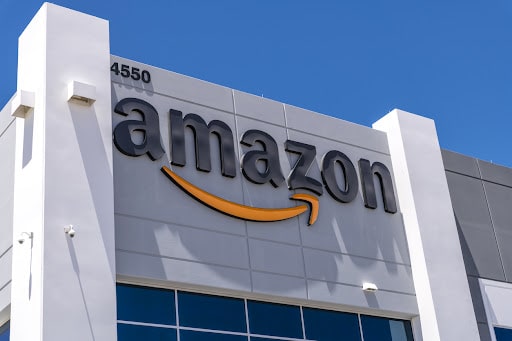
Final thoughts on Amazon negative keywords
If used correctly, Amazon negative keywords can be a powerful tool in helping your Amazon PPC campaigns meet their targets. Ultimately, they allow the right customers to find your products and boost your ranking on Amazon.
Wondering where to start with how to find negative keywords for your Amazon business? Trellis can help. Our platform aims to support sellers with keyword discovery, campaign automation, and reducing wasted ad spend. All of our campaigns are created with negative keywords to avoid cannibalization and frivolous spend. We can provide detailed analytics on these to help you understand and optimize the performance of each keyword. Schedule a personalized free demo today.