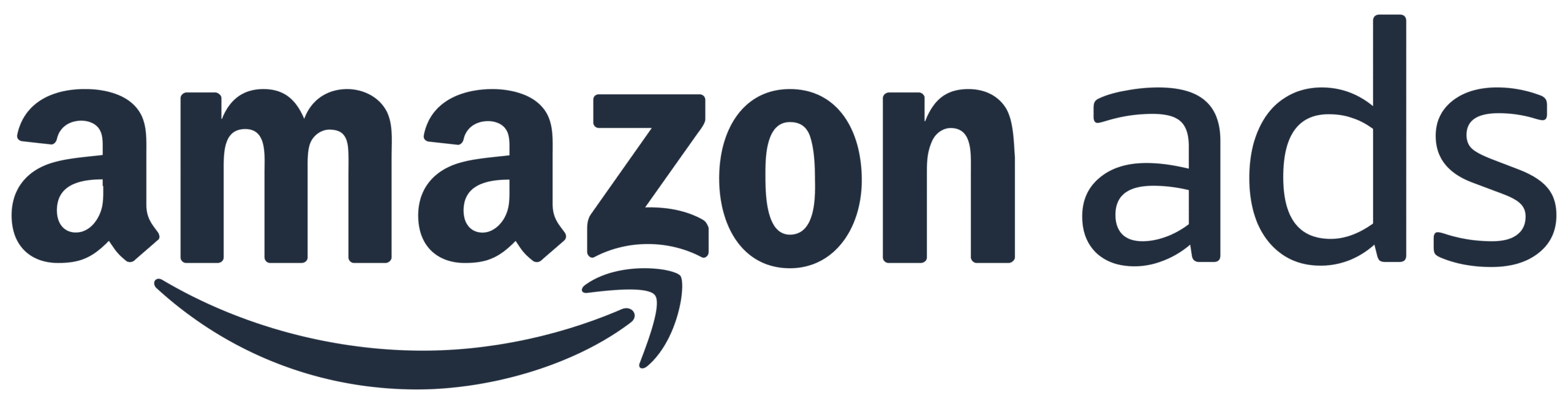So, you’re planning on selling your products on Amazon. To do this, you need to create a product listing, and the process is a little more involved than a first-timer may realize. But don’t worry, once you get the hang of it, you’ll be creating compelling, high-quality listings in no time! Let’s explore the fundamentals together with our step-by-step guide.
Log into Your Seller Account, Add a Product, and Select a Category
If you have your Amazon Seller account set up (and you should before starting), log in and select the Inventory menu. Then, click “Add a Product” from the drop-down menu that appears. From here, you have several options depending on the type of product you want to list:
- Add a product that already exists on Amazon by searching for its name or ID.
- Create an all-new product listing.
- Create multiple listings at the same time, using the “Bulk Upload” feature.
For the rest of this guide, to keep things simple, let’s assume that you’re creating an all-new listing.
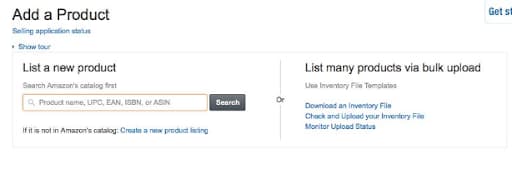
After selecting this option from just below the search box, you’ll be asked to assign your product to a relevant Amazon category. Choose carefully as this is essential for targeting the right audience.
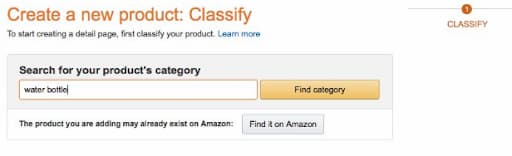
After entering the type of product into the search bar, you may be presented with multiple category options. Select the one that most aligns with your product.
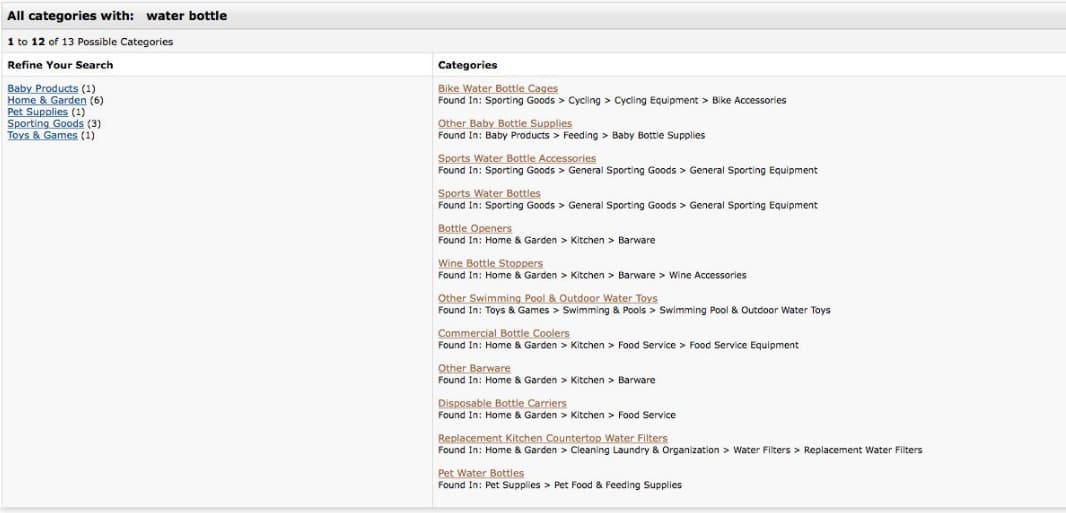
Populating Your Listing with Content
Shoppers are smarter than ever – they can spot a spammy-reading product listing a mile away, they like to check several reviews before buying, and they want to be certain that what you’re selling best aligns with their needs and interests. Now that you’re about to fill your listing with content, take a moment to consider the details you need to include:
- Your product name, which should include relevant and descriptive keywords and a sufficiently detailed description without coming across as spammy. Use as much of the 250-character limit as possible.
- Manufacturer and brand information – make sure it’s accurate, or shoppers may be led to believe the product is a fake!
- The quantity per sale (one water bottle, for instance), the type of material used in its construction, the shape, and even the colour.
- Accurate product dimensions including length, width, depth, and height. Including the weight is also a good idea.
- Global trade identifier number (GTIN), usually a UPC or ISBN code, along with any other relevant product ID numbers.
- Warranty information if relevant.
- Fulfilment details, such as whether there will be a shipping delay once a product is ordered (this usually happens if Amazon isn’t the one who fulfils orders). The restock date should then be included if there is a delay.
Setting Variations
Selling multiple versions of the same item, such as oven mitts in different colours or sizes? Be sure to enable shoppers to select the variation that best suits their preferences. Open the “Variations” drop-down menu and choose whichever ones you offer, clicking “Add Variations” and filling in the details of each.
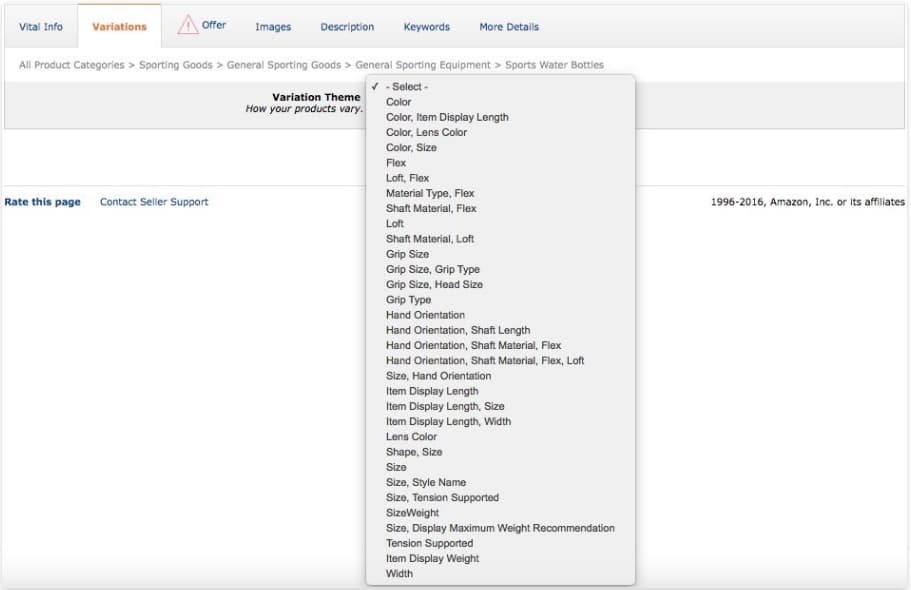
Keywords
When it comes to creating a product listing on Amazon and converting shoppers to customers, the words you use in the title and description are imperative. Using keywords that are relevant and drive a lot of search volume in your product title and description is the best way to show your potential customers how your product suits their needs and wants. So, when creating your listing, think about your customers and what they are looking for. Inserting relevant, descriptive keywords into your listing will help you get in front of potential customers and answer their questions with ease.
Imagery
Use as many high-resolution images as possible that show the product from all angles, including overhead and in any use cases it is designed for. These images should have a white background, and the product should take up 85 percent of the shot at a minimum. Images need to be at least 1,000 pixels on the shortest side so users can zoom in to view details up close. When selecting the images, think carefully about the order in which they’re being presented and be sure to include images of the product being used as well as dimensions and claims on the images. One must play on shopper psychology to yield the best results. We will cover this in a future blog.
Description
Your product description should include straightforward, easy-to-understand text that is free of any errors or typos. Don’t publish a wall of text; instead, keep the info digestible in bite-sized paragraphs with bullet points highlighting key features. Summarize why your product exists, how it works, what it’s designed to do, who the ideal user is, and any key value points to drive the sale home. In order to generate engagement, i’s important to make sure the description includes relevant keywords that describe the product and what consumers will be searching for.
Creating your first Amazon product listing can be exciting, but don’t let that excitement get the best of you! Incorporate all of the above and pair your PPC advertising strategy with a self-driving optimization tool to help your business succeed. Contact Trellis today to learn more about our services – let’s generate buzz and sales for every listing you have!